How I organize for Social Media Success - A toolkit (of sorts)
I've been spending most of the last year getting up to speed on Social Media - and figuring out how to market/promote through this.
Practically, all my individual experiments were successful, but I haven't boiled it all down to getting off the launch pad (thank Gawd for part-time day jobs - freelancing).
But I wanted to share some ideas of how to keep it all going when you do hit your stride in this area.
Biggest situation you run into is information overload/overwhelm.
I quickly had to "go dark" on several social media as I could (and did) spend all day going down one rabbithole after the next and accomplishing nothing.
Next situation - after you've regained your focus - is to figure out how to get the data you need to contribute to the valuable conversations you want to be part of. (I've read and written so much on this area, but I don't see a relevant post to clue you to at this point.) Suffice to say that you have to know what your "burning desire" is (per Napoleon Hill) and narrow your focus to that one thing. (See this post on organizing for production.)
First thing you need: Aggregator. I've gone over this point of building an aggregator a few days ago. Set up your Google Alerts, your Yahoo Pipes, your Google Reader - all to get you the data you know you can find.
Another tool I was reminded of today is a nice little program called Niche Browser. It's fr.e.e - so try it out. Drawback - it's based on IE. So make sure you have both a firewall and anti-virus installed (and probably need a spyware blocker). But it puts tons of searches at your fingertips, which is it's real contribution in terms of finding content you can link to or repurpose.
Speaking of Browsers - get Firefox and do the bulk of your work there. Here's how I have it set up on one machine - it loads 7 tabs at startup: Gmail, my Lulu storefront, Google Docs, Friendfeed, Google Reader, my Blogger dashboard, Flickr advanced search. Why I use these?
- Gmail auto-updates itself, and has better filtering and spam functions than any other free email. More functions than I can get from POP-type email. So this is usually the focused tab when I'm working on the other machines here (I'll tell you about those below.)
- Lulu.com - essentially my publishing portal, as I'm an editor. Once my ecommerce site is up and running, I'll probably replace it with that. This gives me the permalinks I can copy/paste when I'm blogging. Sends people to my products as I mention them in passing posts.
- Google Docs - for snippets of data I want to keep around, also to accumulate content for repurposing. This has replaced Google Notebooks, which I understand is on hold for new users right now. Docs holds more data than Notebook - but it still won't handle a book-sized file.
- FriendFeed - My social media of choice, and a quite useful aggregator. It also has a useful search function to find stuff from your and their friends. This gives you a better idea of the conversations and you can get "Best of Day" to see what the truly popular items are.
- Google Reader - my final aggregator. Needs a scheduled daily review to keep up with it - maybe two or three times daily.
- Blogger - this would be your main blog. Now Humphreys and some others say you can have several remote blogs. Those you would handle with the ScribeFire plugin for Firefox (which I'm still playing with). It would either replace this tab or become an eighth. I have 18 blogs currently with Blogger, just to separate my lines of thought - and also to do research.
- Flickr advanced search - to find Creative Commons pictures for my blogs. I just found that the Niche Browser has a dedicated search function just for this, so I may start using that instead. People like pictures. CC format allows you to use them with attribution.
Administrative setup:
I use a 3-ring binder with daily and weekly to-do's, plus a program these work toward. This is covered in a post on basic organization. 'Nuff said.
Programs to use.
I run on both Windows and Linux platforms, the majority of my programs run on both, but all of the below are at least Windows programs (oh yes, other than mentioned, these are all free downloads):
- Firefox Browser - cutting edge and great support community. Lots of add-ons to customize it (subject of another post).
- NoteTab - replaces Notepad. Great search and replace, as well as auto-formating selected text in various ways. Copy text from browser, paste to NoteTab, reformat as needed, copy/paste to other application. Get the earlier release, that last one took out a lot of HTML editing capability (presumably to move it to the Plus version.)
- OpenOffice suite - handles everything MS Office does and better. Able to output to PDF as a standard function. Spreadsheets, wordprocessor, presentations, everything.
- Irfanview - does all the graphic tweaking you need for simple stuff.
- Photoshop (paid program) - does all the advanced stuff. Actually, there's also GIMP, which does everything PS does and more, but I'm resistant to taking up another learning curve right now. Heard there's a Photo-Gimp which makes it look and act like PS - but... when I can make some time. I use PS ver. 7 as it still does everthing I need and nothing I don't (which the CS series seem to be adding).
- Adobe Acrobat Pro (paid) - allows you to edit stuff within pdf's. You'll probably need to get a password remover for some files you deal with, which are stupidly protected (any PDF program under Linux will extract text with no problem, since it's a Windows-only protection). The reason is not to violate someone's copyright, but to be able to excerpt text under fair use restrictions.
- RankTracker (paid) - Haven't found a free tool which does what this does. But its cost is low - and there's a free trial to show you everything you can get done with it (just can't save any of your results.) This I'll rave about in another post, but it enables me to find vital keywords without having to get an expensive recurring subscription to WordTracker or others. The only tool I've found which does real KEI calculations for any list of KW you want to check out. And also queries WordTracker for their traffic and Google for their competition to do it.
I'm a bit of a kludge in this area. But for good reason. Computers don't really wear out, people just get tired of them. I've got a motley mix of computers, simply because I'm cheap (basically). But hey, in this economy, cheap is good, yes? A note. I run my computers on the RAM I have, and have been able to get. Outside of (bleep) Vista, a computer will run best on as much as you can install on that motherboard. I generally have about 500 mg on my machines (except as noted) and probably should have at least 2 gigs. Again, I'm cheap.
- Server - vital. Runs on Ubuntu Linux. Also nearly never quits except for a major power outage. Has about 1gig RAM
- Graphics machine - has my best video cards, two monitors. Photoshop can slow a machine down, so this is separate from
- Printer Server - which also does my video work - same as above. Keep functions separate. One Windows machine crashes, you can get other work done while it comes back on line. (Linux doesn't crash, it just slows to a crawl until you stop the program which is taking too much memory.) Also two monitors.
- Windows 98 machine - 96 mg RAM. This runs legacy hardware I still have, and otherwise plays my MP3's in the background as a jukebox.
Do you need this set up? No. Minimal - two. One Linux server with massive hard drive space, the other a two-monitor Windows machine running XP. This should keep you happy. Get a decent scanner that Linux will support, plus a laserprinter (not those enviromentally stupid inkjets).
Other stuff you need:
- Decent broadband - DSL, satellite, or better.
- Battery backups to keep your computers running for the minutes power is down - saves your files.
- Anti-virus, anti-spyware, firewall on all your Windows machines. Because Microsoft sucks at security.
I've boiled this down into simpler steps, and when I've polished and tested it a bit, I'll release it.
People to follow:
And then look up who they follow and you'll be in the heart of the mix. Heflin is the primo expert source for social media and how to market into it. Rubel and Gray are the top aggregators I know of - so what they like is pretty distilled and pure. Cutts keeps you on top of the changes at Google. Brogan is one fine example of how to do social media correctly.
Subscribe to them on FriendFeed and just follow for awhile. Maybe make a separate folder which just has them in it - to see a pure social phenomenon in action.
As you mess around and tinker with your own social media, you'll find others - and make many fine friends. But if you did nothing but start with the above, you'd be on a good start.
- - - -
OK, there you go.
There is a lot more for me to say about how to get started. But frankly, with all this study, I've not had a lot of time to get started myself. I now know all the how-to I care to swallow and digest. It's really time for me to put it all to the test and start paying back for all the great advice I've been able to find.
This post is a beginning of that long route.
Hope it's been of use.
Let me know if you think it could be improved, or if you have additional data about it.
Cheers - and Good Hunting!

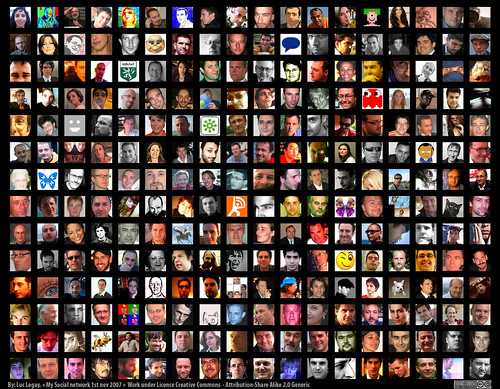
No comments:
Post a Comment